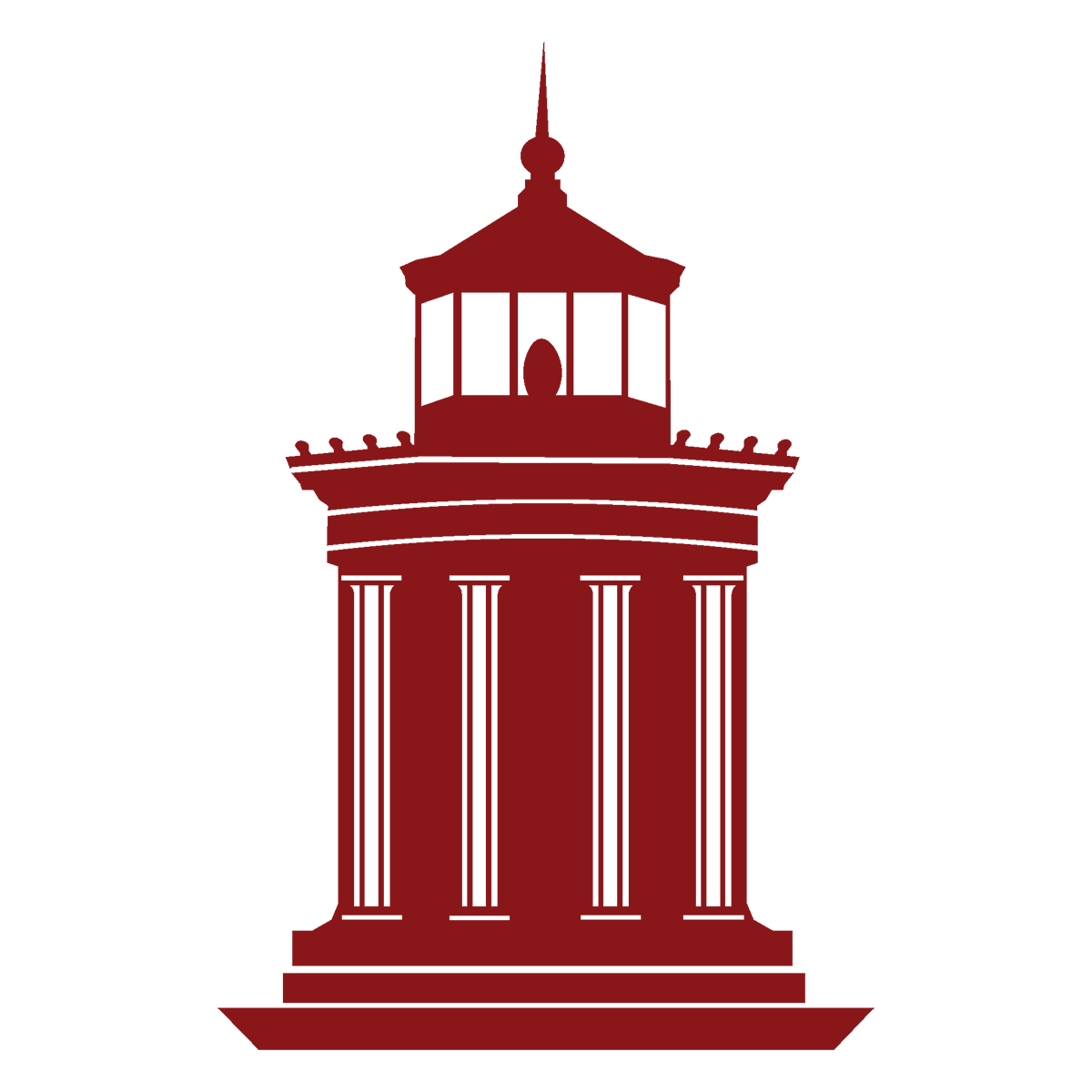Facilities Use
Members of the community and outside organizations can request the use of our facilities. Use of facilities is governed by Policies KG, KG-R (South Portland High School) and KG-R (K-8 schools). Please be sure to review these policies to understand fees for space usage.
Requests for facilities use should be processed online using our Community-Use web service. You may also contact the facilities department at 207-871-0565 or inquire at the school you would like to use.
Instructions for using the online portal
Visit the Scheduling/Booking page
At the top of the page, click on the Login to Request Facility Use link.
If you have already registered, enter your login name and password into the fields and click Log In.
Once you are logged in, the system will default you to the home page where you can view the calendar.
Note: If no events are showing on the Calendar, be sure you have a Location selected. Any time you make a filter choice on the Calendar click the Filter button to refresh the screen.
How to Submit a Request
Click on the Request Facilities Use tab. *Note: If this is your first time making a request through CommunityUse, you will be asked to read the terms and conditions that the district provides. You will also be asked to verify that you agree to these terms each time you submit a request.
Choose the type of schedule you would like to submit.
A Normal Schedule can be for a single date or multiple dates, but each event will be in the same location and room at the same time of day. You can request up to a maximum of 20 dates on a normal schedule.
The Recurring Schedule is used for an event that takes place on a regular basis (Example: every Monday and Wednesday from October through December). These events will also be in the same location and room at the same time of day. You can enter up to a maximum of 100 dates on a recurring schedule.
Note: Any field marked with an orange line is a required field.
Scheduling Details
Enter the Event Title.
Enter an Event Description of the event you are requesting.
Select the Location and Room(s) you would like to reserve for your event.
If entering a Normal Schedule:
Enter the Event Date(s) by typing into the box or clicking on the dates in the calendar box to the right.
Enter the Start Time and End Time, making sure to select AM or PM in the drop down boxes.
If entering a Recurring Schedule:
Enter the Start Time and End Time, making sure to select AM or PM in the drop down boxes.
Enter the Start Recurrence date.
Choose your Recurrence Pattern.
Select Daily if your event will occur every day between the start and end dates.
If you choose Weekly, you can select if the event occurs every week, every 2 weeks, etc. Then put a check mark next to the days of the week that the event will occur.
If you choose Monthly, you can select the day of the month (for example, the 15th day of every 1 month) or you can choose the weekday of the month (for example, the second Monday of every 1 month).
Enter the End Recurrence date.
Click on the Check Availability button to make sure that you are not double booking a room.
•Your requested rooms will show at the top, and the time frame you've requested will show in yellow. If you see a black or red x in the box, there is already an event scheduled at that time. The system will allow you to proceed with entering your request even when a conflict is present but will likely slow the processing time of your request, and may result in the request being declined based on district policy. Please consult your organization on their policies regarding double booking.
Additional Information
This section may or may not appear on your request form depending on how your Administrators set up your account.
If this section does appear on your form, answer the available questions providing additional information for your event.
Additional Information
This section may or may not appear on your request form depending on how your Administrators set up your account.
If this section does appear on your form, answer the available questions providing additional information for your event.
Organization Information
Select your Organization that is requesting the facility from the drop down menu.
Select the Contact in drop down box.
If you need to purchase a short term insurance certificate for your event, follow the links included in this section.
Services
The Services feature may or may not be available on the form.
Setup Requirements
If Maintenance Services or IT Services are needed for your event check the box next to the service needed and enter a Service Description in the box.
Rental Requests
If there are rental items available in this section, select the ones needed for your event, enter the Quantity, and write a Rental Description.
Event Information
Enter Total Attending. You can also break this number into number of adults and number of children.
Enter the number of Extra Chairs Required for the event.
Enter the number of Parking Spaces Required for the event.
Check the Yes, please display events on the community calendar if you would like this event to appear on the calendar.
Enter any Other Needs if needed.
Enter your email address in the Signature box.
Check the box confirming that I confirm that I have previously read and agree with the terms and conditions of facilities use.
Click Submit to save your request.
My Organizations Tab
On the My Organizations tab you can review the Organization(s) that you have been approved to submit requests for.
Clicking the Organization Name will take you to the Organization Information page where you can verify the Address and other important information including Insurance Information. Please contact your CommunityUse Administrator if any of the information is inaccurate or out of date.
If you need to request events for another organization click on the Request Another Organization link to submit a request to be added to that organization.
My Settings Tab
On the My Settings tab you can update your personal contact information or reset your password.
Be sure to click Submit to save any changes.